The difference between amateur and professional photography often comes down to the editing process. While capturing a great image in-camera is essential, a structured and thoughtful approach to post-processing can elevate your work to new heights. In this article, we'll explore how to develop a professional editing workflow that not only produces outstanding results but also maximizes efficiency and consistency.
Before You Begin: The Foundation of a Good Workflow
A solid editing workflow begins long before you open your editing software. Here are the foundational elements that will set you up for success:
1. File Management System
Establish a consistent file organization system that works for your needs:
- Folder structure - Create a logical hierarchy (Year → Month → Event/Project)
- Naming conventions - Develop consistent file naming patterns (e.g., YYYYMMDD_ProjectName_SequenceNumber)
- Backup strategy - Implement the 3-2-1 backup rule: 3 copies, on 2 different media types, with 1 copy stored off-site
2. Calibrated Monitor

A properly calibrated monitor is essential for accurate editing
Professional results demand accurate color representation:
- Invest in a monitor calibration device (like X-Rite ColorMunki or Datacolor SpyderX)
- Calibrate regularly (monthly is recommended)
- Maintain consistent lighting conditions in your editing environment
3. Software Selection
Choose editing software that fits your needs and budget:
- Adobe Lightroom Classic - Excellent for organizing and batch processing
- Adobe Photoshop - Powerful for detailed retouching and compositing
- Capture One - Known for superior color editing and tethering capabilities
- Alternatives - DxO PhotoLab, ON1 Photo RAW, Affinity Photo, etc.
Many professionals use a combination of programs, with Lightroom/Capture One for initial processing and organization, and Photoshop for detailed work.
Stage 1: Import and Organization
The first phase of your workflow focuses on bringing images into your system and organizing them effectively.
1. Import with Purpose
During import:
- Apply basic metadata (copyright information, contact details)
- Add project-specific keywords
- Create consistent folder destinations
- Consider applying import presets for basic adjustments (lens corrections, camera profiles)
2. First-Pass Culling

Efficient culling is crucial for managing large shoots
Be ruthless in your initial selection process:
- Delete technical failures immediately (severely out of focus, accidental shots)
- Use flags, stars, or color labels to mark potential keepers
- For events or large shoots, use specialized culling software like Photo Mechanic for speed
3. Advanced Culling and Grouping
Refine your selection:
- Group similar images using stacks or collections
- Compare similar shots at 100% to select the sharpest version
- Create virtual copies for different editing versions (color vs. B&W, different crops)
- Consider client preferences if applicable
Many professionals use a rating system where:
- 1 star = technically acceptable
- 2 stars = good image
- 3 stars = portfolio candidate
- 4-5 stars = exceptional images
Stage 2: Global Adjustments
Once you've selected your images, begin with adjustments that affect the entire image:
1. Establish a Consistent Order of Operations
While the exact sequence may vary based on personal preference, having a consistent approach ensures nothing is overlooked:
- Lens corrections - Fix distortion, chromatic aberration, and vignetting
- Crop and straighten - Refine composition and level horizons
- White balance - Establish correct color temperature
- Exposure adjustments - Set overall brightness
- Contrast and tone - Adjust highlights, shadows, whites, and blacks
- Clarity, texture, dehaze - Enhance midtone contrast and detail
- Vibrance and saturation - Refine color intensity
2. Develop Your Base Look

Global adjustments establish the foundation of your editing style
Global adjustments establish the foundation of your image's aesthetic:
- Consider your creative intent for the image
- Respect the subject matter (e.g., accurate skin tones for portraits)
- Create and save presets for your common adjustments to maintain consistency
3. Before Moving On: The "Walk Away" Technique
Professional editors often take a short break after global adjustments:
- Step away for a few minutes to reset your visual perception
- Return with fresh eyes to evaluate if your adjustments look natural
- Consider toggling adjustments on/off to check for overediting
Stage 3: Local Adjustments
After establishing your base look, target specific areas of the image for enhancement:
1. Identify Areas Needing Attention
Common areas requiring local adjustments include:
- Subject brightness (dodge and burn)
- Background distractions
- Specific color ranges (e.g., skin tones, sky, foliage)
- Vignetting (creative darkening of edges)
2. Choose the Right Tools
Different software offers various tools for local adjustments:
- Adjustment brushes - For painting adjustments onto specific areas
- Graduated filters - For transitional adjustments (e.g., darkening skies)
- Radial filters - For circular or oval adjustments (often used for vignettes or highlighting)
- Range masks - For targeting adjustments based on luminance or color
- Luminosity masks - For precise targeting of tonal ranges (in Photoshop)
3. Work in Layers or with Non-Destructive Tools

Working with adjustment layers maintains flexibility throughout the editing process
Professional editors maintain flexibility in their workflow:
- In Photoshop, use adjustment layers rather than direct adjustments
- Name your layers logically
- Group related adjustments
- Consider opacity adjustments to reduce the intensity of effects
Stage 4: Retouching and Refinement
With the overall look established, address specific issues requiring detailed work:
1. Clean-Up Work
Address distractions and imperfections:
- Remove sensor spots or dust (check at 100% in flat areas like skies)
- Remove temporary blemishes in portraits
- Clean up stray hairs or clothing issues
- Remove distracting elements (photobombers, trash, signs)
2. Advanced Retouching Techniques
For images requiring detailed work:
- Frequency separation - Separating texture from color/tone for natural skin retouching
- Dodging and burning - Enhancing three-dimensionality by subtly manipulating highlights and shadows
- Color grading - Refining color relationships for mood and impact
3. The Subtlety Principle
Professional retouching is characterized by restraint:
- Work at reduced opacity (30-50%) for more natural results
- Step back frequently to evaluate the overall image
- Toggle retouching layers on/off to check your work
- Remember that good retouching shouldn't be noticeable
Stage 5: Finalization and Output
The final stage prepares your images for their intended use:
1. Sharpening Strategy

Appropriate sharpening depends on the image's final destination
Sharpening should be tailored to the output medium:
- Capture sharpening - Addresses softness inherent in digital capture
- Creative sharpening - Emphasizes texture and detail in specific areas
- Output sharpening - Tailored to the final destination (web, print, etc.)
Professional tip: For web output, view images at their final size when applying sharpening to avoid oversharpening.
2. Noise Reduction
Balance detail preservation with noise reduction:
- Apply different amounts to luminance and color noise
- Consider using masks to protect detailed areas from excessive smoothing
- Specialized tools like Topaz DeNoise AI or DxO PureRAW can be integrated for challenging images
3. Export with Purpose
Create export presets for different uses:
- Web/social media - Consider size restrictions, sRGB color space
- Client delivery - Appropriate resolution and file format
- Print - Higher resolution, often ProPhoto or Adobe RGB color space
Include appropriate metadata and watermarking based on the destination.
Batch Processing for Consistency
For sets of images from the same shoot or project, maintaining consistency is crucial:
1. Synchronize Settings
After fully editing one representative image:
- Select similar images and synchronize appropriate settings
- Be selective about which adjustments to sync (white balance, tone, etc.)
- Make individual refinements as needed
2. Create and Apply Presets
For recurring projects or distinctive styles:
- Save your adjustment combinations as presets
- Organize presets by project type or aesthetic
- Consider creating preset variations for different lighting conditions
3. Color Grading for Collections

Consistent color treatment unifies a collection of images
Unify sets of images through cohesive color treatment:
- Use reference images to maintain consistency
- Consider the emotional impact of your color palette
- Tools like Adobe's Color Grading panels or Capture One's Color Balance tool allow precise control
Refining Your Workflow Over Time
A professional workflow evolves with experience and changing technologies:
1. Track Your Time
Identify bottlenecks in your process:
- Note which steps take the most time
- Consider whether the results justify the time investment
- Look for opportunities to automate repetitive tasks
2. Review Past Work
Periodically examine your editing choices:
- Look at images edited months or years ago with fresh eyes
- Identify areas where your technique has improved or changed
- Consider re-editing important images with your enhanced skills
3. Learn New Techniques
Continue to expand your editing toolkit:
- Follow tutorials from respected professionals
- Experiment with new tools and features as they're released
- Consider specialized training for areas of particular interest
Conclusion: Balancing Efficiency and Quality
A professional editing workflow is about finding the sweet spot between efficiency and quality. The goal is not to spend hours on every image, but to develop a systematic approach that delivers consistent, high-quality results in a reasonable timeframe.
Remember that your workflow should serve your creative vision, not constrain it. While having a structured process is important, don't be afraid to deviate when an image calls for a different approach. The best workflows are both disciplined and flexible, providing a reliable foundation while allowing room for artistic exploration.
As you refine your process, you'll find that a well-established workflow not only improves your results but also frees your creative energy by reducing decision fatigue and technical uncertainty. The time you invest in developing your workflow will pay dividends in both the quality of your work and your enjoyment of the editing process.

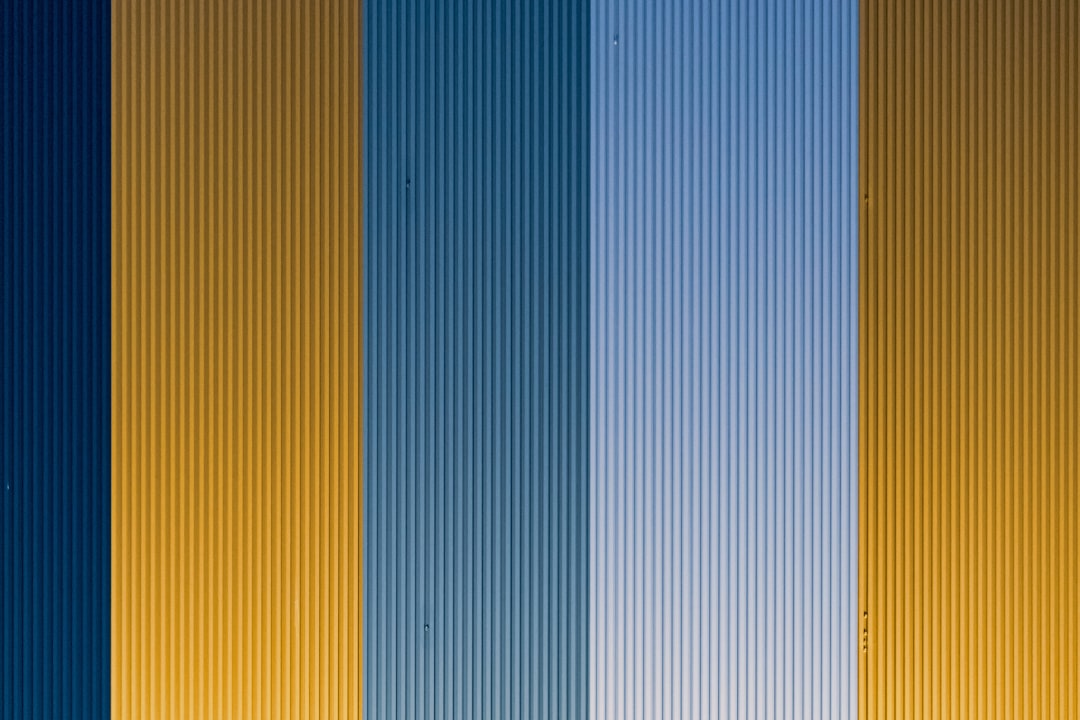



Comments (2)
Michael Chang
June 13, 2024This article completely transformed my editing process! I've been editing haphazardly for years, and I can already see how much time and frustration this structured approach will save me. The section on batch processing was particularly helpful for my event photography.
Sarah Johnson
June 12, 2024I never realized how important monitor calibration was until I read this article and invested in a calibration tool. The difference is night and day! My prints now match what I see on screen, which has saved me so much money on reprints. Thank you for this comprehensive guide!
Leave a Comment